Smart Sections
Overview
Smart sections use a special tag that starts with "#$". They are not shown on form.
They support calculations and conditions on regular fields like Smart Fields. The difference is that they can show or hide part of the template (like a paragraph or some text that appears based on some condition or value is higher than x).
You can use Smart Section not only to show/hide part of document but also to show / hide whole pages.
Syntax
{#$ CONDITION} Part of document you want to show/hide {/}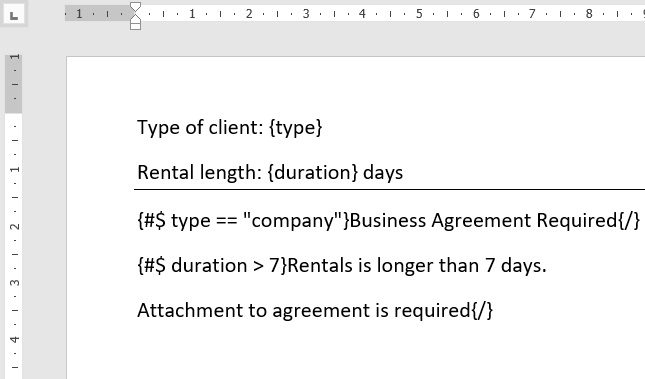
Supported operators:
== (Equal),
!= (Not Equal),
> (More Than)
< (Less Than)
&& (And)
|| (OR)
Show Part of document based on condition
Show Part of document based on conditions
Show Part of document if field contains value
If you want to show / hide part of document if field contains (part of text) specific text you can use "contains" and "notcontains" filter
Last updated