Sections - Types & Options
Sections without fields
Sections without additional fields defined inside of them will be represented as checkbox field.
In this mode checkbox will control if part of document withing the section will be rendered or not.

Options
Checkbox Label
You can change text that will be displayed inline with checkbox
Checked by default
You can decide if checkbox will be checked initially on your form.
Sections with fields
Sections with extra fields could be represented in multiple ways.
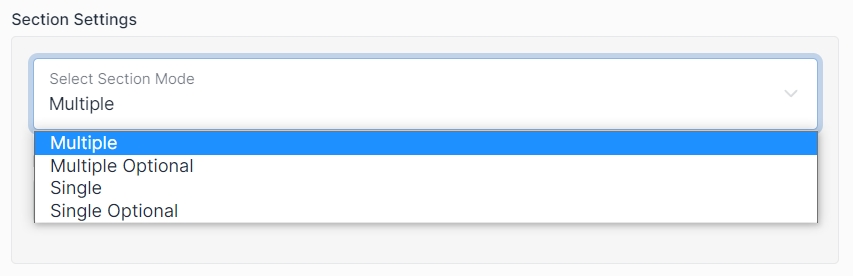
Single/Single Optional
Single mode will output template in the document only once. In form section fields will be grouped together as section.
This mode is useful if you want to group extra fields or show them to the user based on condition
Single vs Single Optional
“SingleOptional” - Will wrap form for section fields with additional checkbox. You can use it to ask user in the form for something and based on choice show or hide additional fields.

Multiple/Multiple Optional
You can add/edit/remove multiple items and fields that will be repeated in output template
This mode is useful for table rows, list, card lists
Multiple vs Multiple Optional
“Multiple Optional” - Will wrap adding section item with additional checkbox. You can use it to ask user in the form if he want to add multiple items.
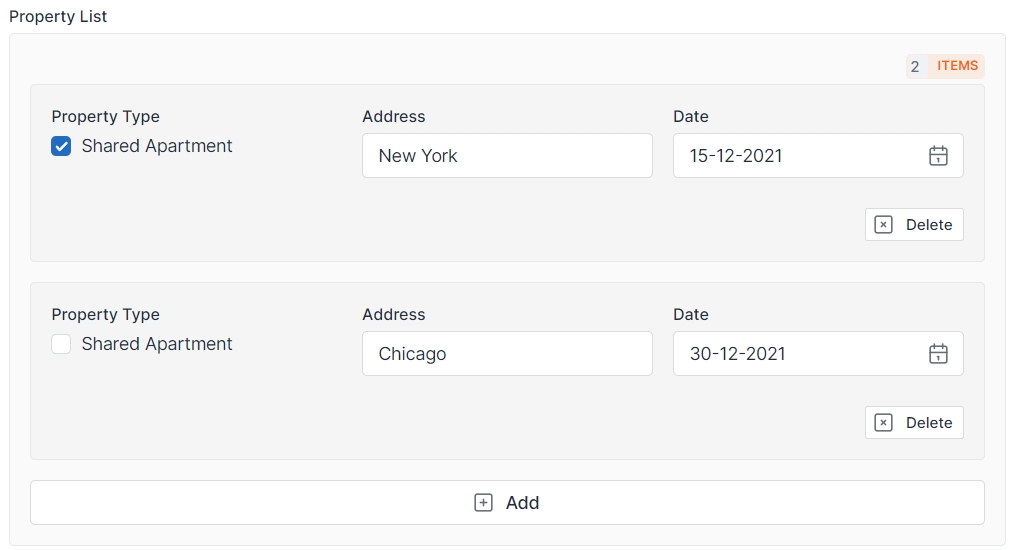
Options
Minimum Number of Items (Optional)
As label state it’s minimal amount of items. If it will be set form initially will setup minimal number of row and prevent user from deleting them.
Maximum Number of Items (Optional)
As label state it’s maximum number of items. If it will be set form will prevent user from adding more row items than it’s defined in this setting
Last updated